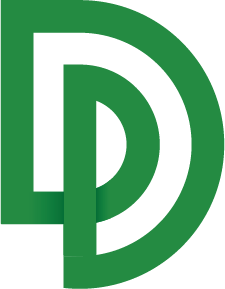Getting Started
What is DocuPipe?
DocuPipe is a document AI platform that lets you define data-extraction workflows and run them with unrivaled reliability. With DocuPipe you can:
- Parsing millions of documents and scans, in any format.
- Define the specific information you need to extract. We call that definition a Schema.
- Extract information reliably by applying your schema to each document. This handles variable layouts, formats, and even 60+ languages while returning a consistent set of fields called a Standardization.
- Build Workflows that combine Classification, split operations, and more to orchestrate complex extraction tasks.
What do you want to do?
Extract consistent structured data from documents
→ Quick Start: Document Extraction
Split a document into smaller chunks using AI based on content
Classify a document or document chunk into one of predefined classes
Generate a visual yellow marker that grounds every prediction on the document visually
I'm a Developer. Where Are Your API Docs?
If you want to learn how to interact with DocuPipe with code, head over to our API Docs
Updated about 1 month ago